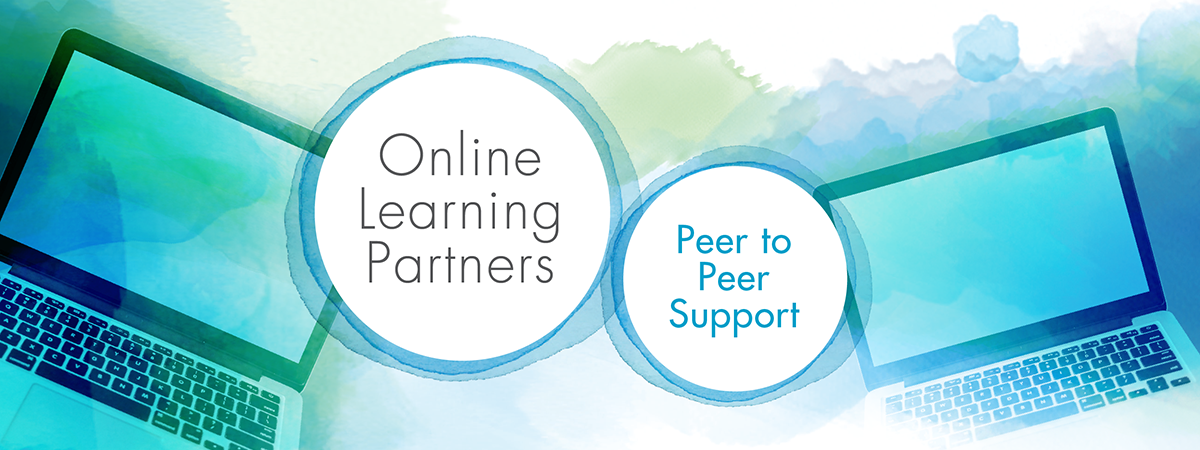
Who are the Online Learning Partners?
Online learning partners (OLPs) are upper-year Nipissing University students who provide peer-to-peer support related to online learning. Specifically, OLPs can provide support in the following ways:
- Answer questions via email about Blackboard Learn including how to log in, navigate, and access course materials.
- Provide ideas about different educational technology tools related to assignments.
- Meet with students virtually to show them how to access and navigate Blackboard Learn.
Meet the 2023/2024 Online Learning Partners
Ellis Glennie
Pronouns: he/him

I am in my second year of the Bachelor of Education program in the Intermediate/Senior division. My background is clinical and developmental psychology, so my area of interest is teaching at-risk and special needs youth once I graduate.
Outside of school I have a strong love for nature and so have felt right at home in North Bay. (Check out the hiking trails behind the university if you get the chance!) I also love creating art and pursue music, creative writing, filmmaking, and visual arts in my spare time.
Sarah Pecoskie-Schweir
Pronouns: she/her

I am a sixth-year student finishing my Bachelor of Education (Junior/Intermediate), and my second year as an Online Learning Partner. I have a Bachelor of Arts in History with a double minor in Psychology and Indigenous Studies at Nipissing University.
I really enjoy being outdoors with my dogs either on walks or on the water. In the winter I love to curl and have been a member of the North Bay Granite Club for the past three years. After University I hope to have my own classroom and teach in cottage country.
